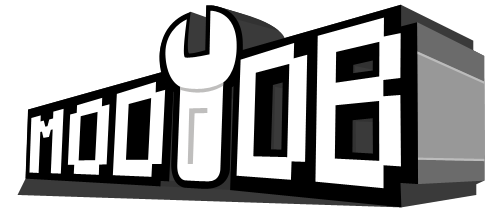Lua Debugger
Always up-to-date instruction on the Modded Exes repository: GitHub
- Debug scripts with VSCode and LuaPanda, support by IX-Ray Platform
- To use it, you need to install VSCode and LuaPanda extension
- Open your
gamedata/scriptsfolder in VSCode - Download these files into your
gamedata/scripts/.vscodefolder: - Download these files into your
gamedata/scriptsfolder: - In VSCode, go to
Run and Debugsection and start debugging or press F5 key - Return to the game and open in-game console with
~ - Type console command
lua_debug 1in console and reload the save or start a new game - Type console command
run_string debugger_attach(). If you do everything correctly and engine is working properly too, you will get an entry breakpoint atglobal.luafile in VSCode. - You have to re-enable the debugger every time you start a new game or load a save, so you have to type
run_string debugger_attach()in console again. - Debugger is working dynamically, so you can add/remove files from your VSCode folder and it will automatically update the list of files available for debugging.
- Debugger doesn't support workspace with multiple folders, so you HAVE to use "File" -> "Open Folder" to make debugger work