Creating Door in Blender
This article is under construction
Need to know
- How to work in Blender
- How to work with Blender X-Ray Addon
- What is a Dynamic Object
About
Creating a functional door in Blender.
Start
Example 1
First, we need a door model.
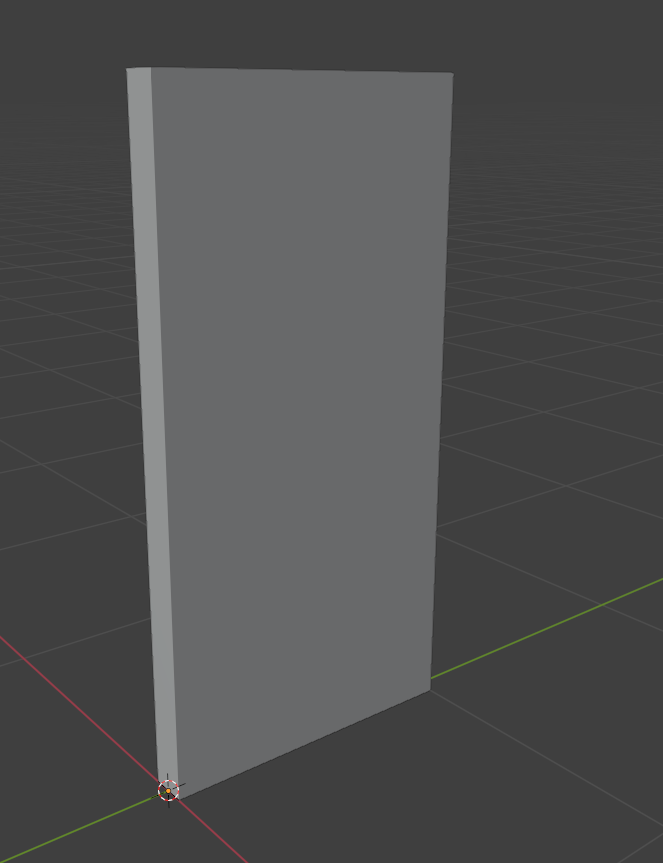
Create 2 bones.
The first bone is needed for fixation (could be any name (original developers named it link)).
The second bone must be named door.
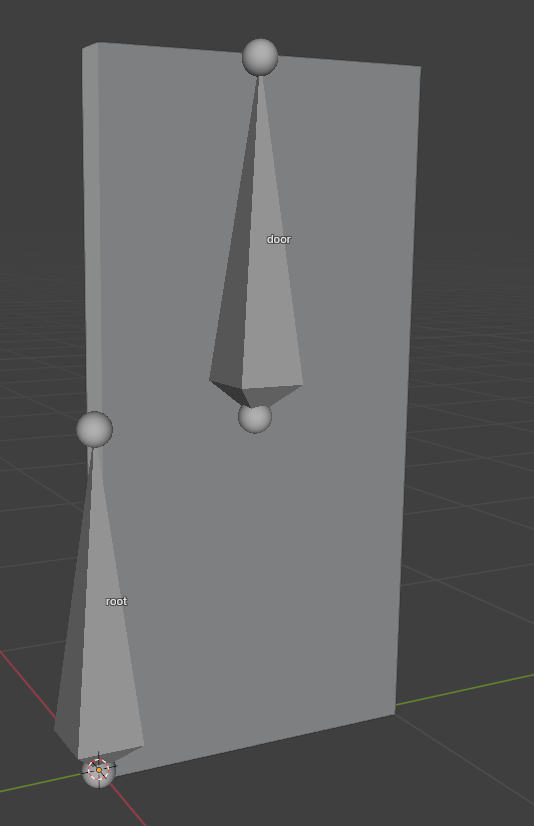
Bone
We need to set up a door and fixation bone.
Go to Bone Properties tab.
For door bone:
In X-Ray Engine: Bone , be sure to select Box in Shape Type
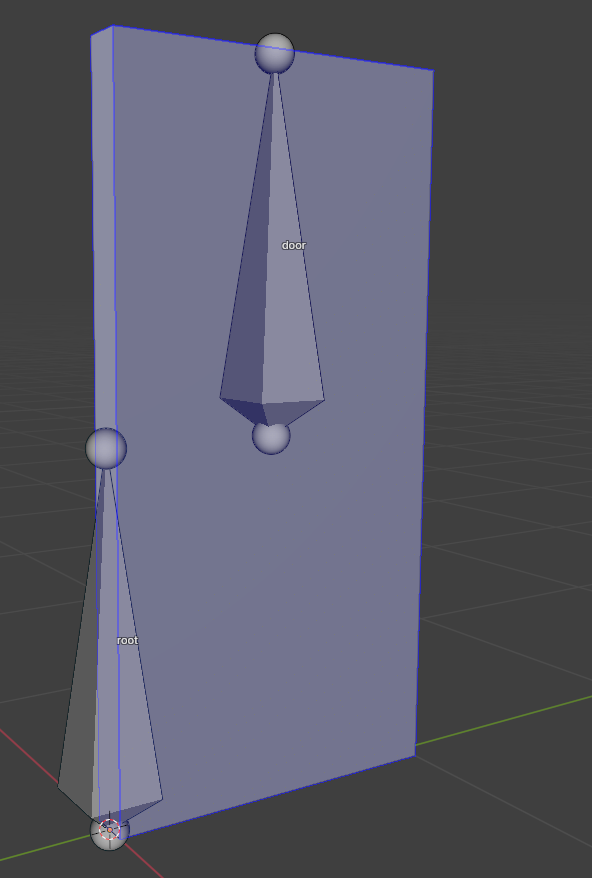
For Joint Type, you can select Joint or Slider
Jointis required for doors opening in two directions on one axis.Sliderfor slider type doors.
For bone, you must configure the maximum bone limits.
Example for door with type Joint
Limit Y:
- Min - 0 --- Minimum Y-axis door limit
- Max - 90d --- Maximum Y-axis door limit
For fixation bone:
- Shape Type - None
- Joint Type - Rigid
Example 2 - Slide Door
This type of door can also be suitable for sliding drawers
Just like in the previous example, we need to create two bones
But this time, for the door bone select Slider in Joint Type.
Finish
Go to Object Properties.
In X-Ray Engine: Object select Dynamic or Progressive Dynamic in the Type list.
Next you need to set up the logic and config of your door.